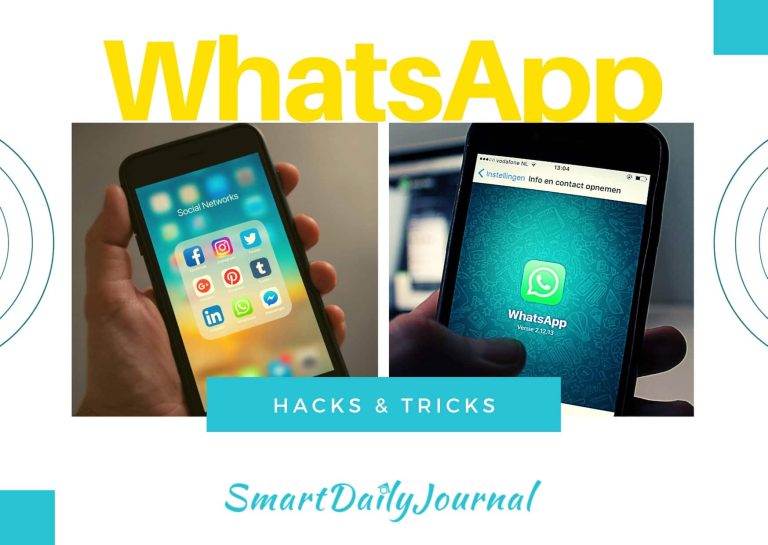Hacks for WhatsApp Messenger helps you become a master in using WhatsApp. WhatsApp Messenger popularly known as WhatsApp is a free messaging and voice-over-internet service provided by Facebook, Inc. WhatsApp was started in the year 2009 and now it has 1 billion+ user using the application worldwide and it is one of the biggest online messenger apps available in the market.
Being used more often, it is important for us to learn WhatsApp hacks and tricks so that we can use the application much more efficiently. Hacks for WhatsApp help us make use of shortcuts to complete a task as soon as possible. It also helps us discover the unknown features available in the application.
Tricks and hacks for WhatsApp help you become better at using the application, it would also be something that you could learn during your leisure and share with your friends and show your geeky side.
In This Article, we will share the top 18 tricks & hacks for WhatsApp:
- Convert WhatsApp into a Note-Taking App
- Keep The Blue Tick Disabled, Stop everyone from knowing you have read their message
- Use WhatsApp to Transfer File Between Mobile and Your Laptop or Desktop
- Bored of using the same font in a group? Use this WhatsApp trick to send a message in a different font
- Clear WhatsApp storage space from the right group or contact
- The trick to Identify the unknown number of family or friends using WhatsApp Groups
- Activate Two-Step Verification on your WhatsApp to prevent unwanted access when using Whatsapp on others phone
- Use Starred messages to create Groceries List or a To-Do List
- Swipe right on a message to reply to the right message and avoid confusion
- Use @ to reply to the right person
- Manually backup your WhatsApp while changing phones to avoid data loss
- When in a hurry, use this WhatsApp trick to see who has read your message in the group
- Convert Videos to GIFs using WhatsApp
- Go Incognito on WhatsApp by disabling a few features
- Avoid misuse by deactivating WhatsApp if you lose your phone
- Worried About Poor Image Quality While Sharing Image over WhatsApp? Don’t worry, This WhatsApp Hack will make your worry fade away!
- Hide WhatsApp Images Being Displayed in Gallery
- Unknown people adding you to groups? Use this hack and prevent the same!
1. With this Hack for WhatsApp: Convert WhatsApp into a Note-Taking App
Why do you need different applications for messaging and taking notes, when you have WhatsApp. This simple WhatsApp trick can help you use WhatsApp as a note-taking app.
Step by Step trick instructions to convert WhatsApp into Note Taking App:
Step #1: Open WhatsApp And Create a Group with any of your friends as a member
Navigation: Open WhatsApp > Tap on Options (⋮ – 3 Dots) > New Group > Search For Your Friend & Select > Click on Go (RIght Arrow) > Enter a Group Name > Click on Go (Tick) > We Are Done!
Step #2: Remove The Member Added
This makes your Group a Private and Personal so that we can start taking notes
Navigation: From Newly Created Group > Tap on Options (⋮ – 3 Dots) > Group info > Long Press on Your Friends Name Listed > Remove > We Are Done!
Step #3: Pin this group to the Top so that you can access it easily
2. Keep The Blue Tick Disabled, Stop everyone from knowing you have read their message: This Hack for WhatsApp hides your privacy
Blue Tick! – One of the features that were introduced by WhatsApp in the year 2014. This helped us know if our message was read by the recipient.
This was opposed by people concerned with privacy and hence WhatsApp later released an update. Post update, the users had to disable the read receipts popularly known as blue ticks.
Steps to disable blue ticks or read receipts: Open WhatsApp > Tap on Options (⋮ – 3 Dots) > Settings > Account > Privacy > Read Receipts > Tap to turn on or off > We Are Done!
3. Use WhatsApp to Transfer File Between Mobile and Your Laptop or Desktop
Before we get into this Hack for WhatsApp, let’s look at the options available for file transfer between Mobile and Desktop or Mobile.
Option 1: Using Email Apps like Gmail, Yahoo, or Etc:
Do you often send emails to yourself in order to transfer files between a desktop or a laptop? Great, that’s one of the options to transfer data between mobile and desktop or laptop.
But, this trick fails to work when the file size is larger than 25 MB. In this case, the easiest option is to use WhatsApp.
Option 2: Using Cloud Software Apps like Dropbox, Google Drive, or Etc:
Well, this works but the problem is about uploading the document from mobile to drive location then downloading the same document from the desktop.
This would often cause double work and if the file size is larger, it would also result in a wastage of time and network usage.
Also, often upload of documents on the drive will result in unwanted utilization of memory and would lead to unorganized data as well.
We also evaluated a few more options and found that each one of them had its own pros and cons. But, our champ WhatApp had no cons. This works similar to having connected your phone or desktop or mobile using a data cable. Using WhatsApp to transfer data doesn’t require a data cable as well.
Trick or Hack for WhatsApp to Transfer File Between Mobile and Your Laptop or Desktop
- Open https://web.whatsapp.com/
- Open the WhatsApp application on your mobile phone, then click on Options (⋮ – 3 Dots) > WhatsApp Web
- You will be asked to scan the QR code and scan the code displayed on your desktop or laptop.
- We are done, transfer what you want!
4. Bored of everyone using the same font in a group? Use this hack for Whatsapp to send a message in a different font
Want to send a message(s) in a different font to emphasize your message or to break a similar pattern in the group? Try these tricks mentioned below,
WhatsApp trick to send a message in a new font:
While typing use, ` (Backquote) – 3 times in the front and back of your message.
Example: “`Find My New Font“`
This is how the trick works:
Please note Use backquote (`) and not a single quote (‘).
Hack for WhatsApp to send a message in bold font:
While typing use, * (Asterisk or Star) – 1 time in the front and back of your message.
Example: *My Font is Bold Now*
This is how the trick works:
Trick or Hack for WhatsApp to send a message in italics:
While typing use, _ (Underscore) – 1 time in the front and back of your message.
Example: _Hi, Italics!_
This is how the trick works:
Hack for WhatsApp to send a message with a striking line:
While typing use, ~ (tild) – 1 time in the front and back of your message.
Example: ~Hi, Now I am with striking line~
5. Clear WhatsApp storage space from the right group or contact
In this modern world, our phones are filled with selfies, group images, family pictures, work documents, work images, PDF files of the stories, magazines, blogs and etc that we read and much more.
With so many files to save on our phones and with the amazing storage space that we have these days, it requires a lot of time in organizing the same.
While being unorganized remains one of the right brain characteristics, it is vital for us to organize data in such a way that we can retrieve the same without searching.
All of us have one group where we send lots of gifs, emojis, and lengthy messages that are very important as it has memories attached to them. We also have a WhatsApp group where we download images out of curiosity which is of no use to us.
Knowing the Groups and Private Chats those are consuming lots of space use this Whatsapp Tip to free up your storage without deleting the wrong group or private chat messages.
Steps to Find WhatsApp storage space by Group or Contact:
Navigation: Open WhatsApp > Tap on Options (⋮ – 3 Dots) > Settings >Data and Storage Usage > Storage Usage > Done We Get a List of Groups and Private Messages along with storage sorted Z to A by size.
6. Hack for WhatsApp to Identify an unknown number of family or friends using WhatsApp Groups
Have you ever found yourself in a situation where you have received a message from an unknown number and you have sent a message saying,
“Hey, may I know who is this?”
And you end up receiving a message saying,
“Hey, I am your aunt. Why have you not saved my number” or
“Hey, you forgot me?” or
“Hey, I am Mr. X from your colleague. I had shared my number yesterday.”
Well, a few of them can be awkward as we would have forgotten to save numbers or would have got erased during the transfer of data from one mobile to another.
This tick can be really beneficial during these situations,
- Open the chat window from an unknown number
- Click on the Profile
- You will land on a page where you will be able to see the groups in common between you and the unknown number
- Click on one of the groups
- Click on Group Profile
- Scroll down to Group – Participants details, and find the number associated with the number
Done!
If this failed for you, rely on Truecaller to get the name of the person or you will have to ask but you will be confident that he is not someone close.
7. Activate Two-Step Verification on your WhatsApp to prevent unwanted access when using Whatsapp on others’ phone
Sometimes, due to unforeseen situations we end up using our WhatsApp activated on others’ phones. One such situation can be, your phone being dropped in water and you have to text your close friend on WhatsApp. The situation can be serious or not serious in nature, but we have become addicted to messaging and with that, we end up requestion a friend’s phone so that we can text.
During these situations, to avoid unwanted data access it is suggested to use the Two Factor Verification WhatsApp feature.
How to enable two-step verification:
- Click on Options (⋮ – 3 Dots)
- Click on Settings
- Click on Account
- Click on Two-Step Verification
- Click on Enable
- Enter a 6 Digit Pin and Click on Next
- You will be asked to validate by entering the Pin again
- You will be asked to enter your email id, this helps you in your recovery
- You will be asked to confirm your email id
- That’s all. We are done
8. Use Starred messages to create a Groceries List or a To-Do List
The starred message is a feature of WhatsApp that allows you to flag the message as important so that you can view them directly from the settings.
Starred messages can be used to build our grocery list, To-Do action items from the message sent by your boss. It can also be used to create a checklist of action items to be created from the messages to ensure we perform the necessary checks and then unstar the same.
How to create starred messages?
- Go to any of the private or group chats window
- Long press on the message that you want to make it starred
- Click on star
- Done, the message will be starred
How to check starred messages?
- Click on Tap on Options (⋮ – 3 Dots)
- Click on Starred Messages
How to unstar starred messages?
- Click on Tap on Options (⋮ – 3 Dots)
- Click on Starred Messages
- Select the message and unstar
9. Swipe right on a message to reply to the right message and avoid confusion
You may have unchecked your phone for a day and when you check it back after a day, you see that there are close to 100 messages where people have asked for a few details from you.
During these situations, the WhatsApp trick of swiping right on a message and responding to the message comes as a boon.
This trick helps you respond to the right message also helps you avoid all sorts of confusion. Have you tried it? Give it a try today if you have not tried this.
10. Use @ to reply to the right person
While texting in a group where there are multiple people asking you questions, it is important to respond to everyone and it is also important to ask others to respond to the message if it doesn’t belong to you.
During these situations, the @ WhatsApp tricks become handy. Using @ you can refer to any person in the group. This helps in ensuring that the right person is tagged and the person gets to know about the same.
Please Note: Even after using @, the person would not get any notification but he will be able to see his name is highlighted.
11. Manually backup your WhatsApp while changing phones to avoid data loss
While changing phones, syncing your old and new phone is very important. This helps you ensure that you have not lost any data while at the same time making use of the additional features of your new phone.
Here is how you can initiate a manual backup of WhatsApp chats,
- Click on the WhatApp Icon from your HomeScreen and Lunch WhatsApp
- Click on Options (⋮ – 3 Dots)
- Select Settings.
- Click on Chats & Find Chat Backup by scrolling down
- Click on Chat backup
- Select Back up to Google Drive, select the frequency of backup, check if you want to back up Videos as well, and finally the account you want to store the backup in.
- Click on Back up, wait and check the status and It’s done!
12. When in a hurry, use this WhatsApp trick to see who has read your message in the group
Imagine you are planning for a movie, you have sent a message to your friends on a Whatsapp Group. You want to know how many have read it.
During these times, you can use the below procedure to check how many people have read your message in the group. This doesn’t require you to enable read receipts.
WhatsApp trick to check who has read the message in a group:
- Open WhatsApp
- Select the group from where you want to know the read status
- Long press on your message
- You will see a menu popping up at the top of the screen
- Tap on the message information button
- Done! Now you can see who has read your message.
13. Convert Videos to GIFs using WhatsApp:
Although there are various tools available to convert videos to GIFs, the easiest way to do this is by making use of WhatsApp.
Here is the procedure to Convert Videos to GIFs using WhatsApp:
- Open WhatsApp application
- Open the private or group chat window to whom you are planning to share the GIF
- Tap the + icon from the bottom-left corner
- Select Photo & Video Library
- On phone, go to the Videos album, and
- Select the video that you intend to share
- Convert to GIF and share
Limitation: This method can be used only if the video is <= 6 seconds only.
14. Go Incognito on WhatsApp by disabling a few features:
Worried about a stranger stalking you on WhatsApp? Don’t worry, use this WhatsApp trick to turn off the features listed below and Go Incognito.
#1: Turn Off Last Seen:
Navigation: Settings > Account > Privacy > Tap on the Last seen field
You can set the Last Seen field to the options mentioned below,
- Everyone: Anyone can see your last seen
- My contacts: Only your contacts can see your last seen
- Nobody: No one can see your last seen
Suggested Setting: My Contacts or No Body
#2: Hide Your Profile Picture:
Navigation: Settings > Account > Privacy > Tap on Profile Photo
You can set the profile picture field to the options mentioned below,
- Everyone: Anyone can see your profile picture
- My contacts: Only your contacts can see your profile picture
- Nobody: No one can see your profile picture
Suggested Setting: My Contacts or No Body
#3: Hide Your Status:
Navigation: Status > Tap on Status Privacy
You can set the status field to the options mentioned below,
- My contacts: Only your contacts can see your status
- My contacts except for Your contacts except the ones mentioned can see your status
- Only share with: Only a few of your contacts can see your status
Suggested Setting: My Contacts except
15. Avoid misuse by deactivating WhatsApp if you lose your phone
Did you know? WhatsApp can be used by only one number and on one device at a time. The feature of WhatsApp comes as a boon to us when we lose or misplace our phones. Using this feature you can instantly block the application from being used on your old phone.
Below are the steps that you will have to initiate as soon as you lose your phone:
- Get your old SIM locked from your service provider
- Apply for a duplicate sim and get it
- Activate WhatsApp using the replacement sim immediately
If getting a duplicate SIM takes time, you can email with,
Subject: Lost/Stolen: Please deactivate my account
Message Body: Mention your phone number in the full international format suggested by WhatsApp.
Email id: [email protected]
Visit 16. Worried about poor image quality while sharing images over WhatsApp? Don’t worry, this WhatsApp hack will make your worry fade away!
The normal way of sending an image would be by clicking on the Attachment Icon and then selecting the Images from the galley! This is the right way of sending images. However, when we share images using this method, the algorithms of WhatsApp would reduce the quality of the image(s) being shared. The best hack for WhatsApp to avoid this is by following the below procedure, That’s all, we are done. Now the image shared would remain high quality and the image quality would not be reduced. Is your Gallery filled with images from WhatsApp? Is it taking too long to find your favourite image in the gallery? looks like it’s time to change media visibility and disable the appearance of Whatsapp images displayed in the phone’s image gallery. Here is the hack to do so, The steps to the same are, The possible options are, Suggested Option: My Contacts Was this Article Interesting and Informative? Let us know by commenting below. If you have liked this article, don’t forget to read articles about Mind Wellness, Body Wellness, Spiritual, Food &, etc.
17. Hide WhatsApp Images Being Displayed in Gallery
18. Unknown people adding you to groups? Use this hack and prevent the same!